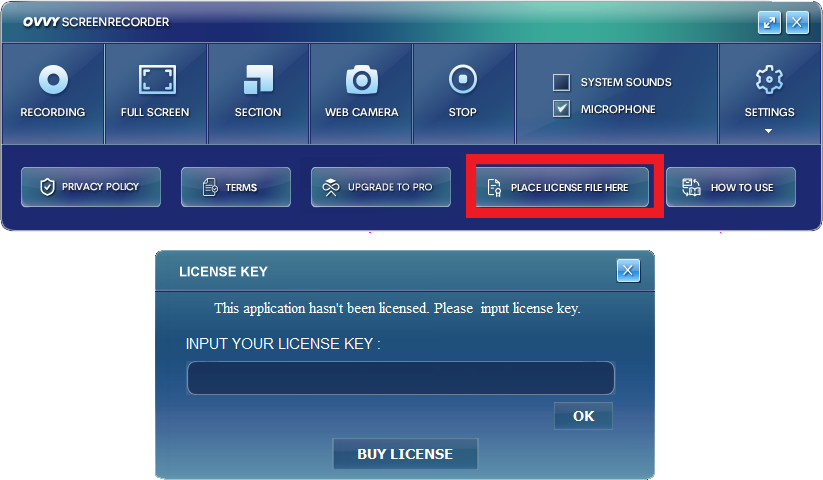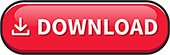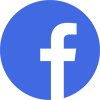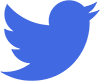Welcome to the Ovvy Screen Recorder Tutorial.
This is very simple, please take a quick look:
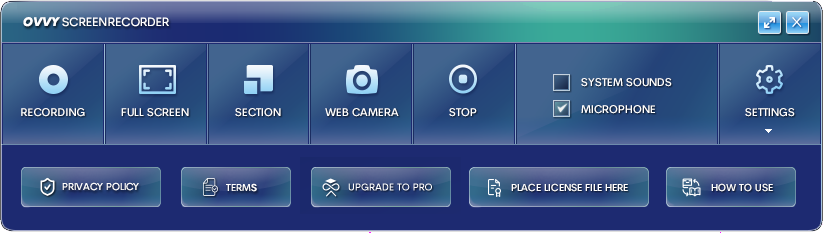
First please decide if you want to record the FULL SCREEN or a SECTION of the screen.
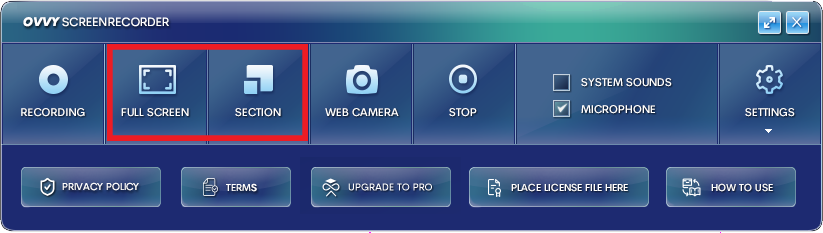
Click the WEB CAMERA on if you want the camera input to be also recorded.
You can use SETTINGS to change the position of the camera.
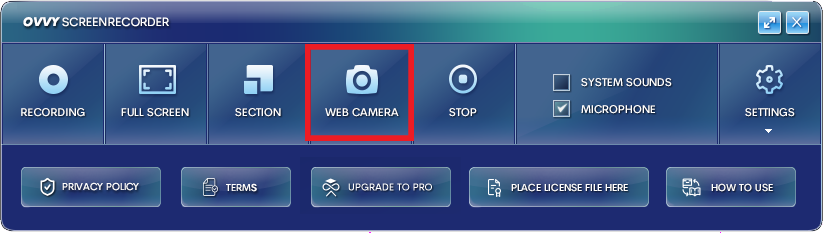
You can decide if you want to record SYSTEM SOUNDS (for example a video that is playing on your screen) and if you want to record input from your MICROPHONE.
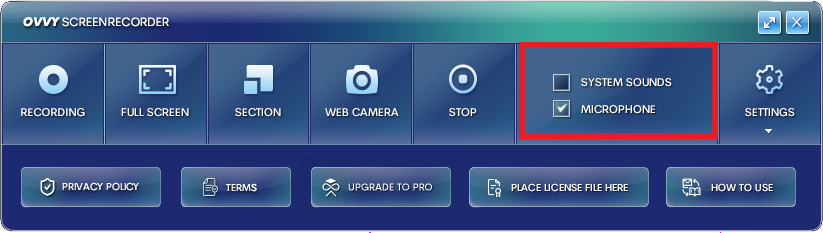
Click the RECORD button!
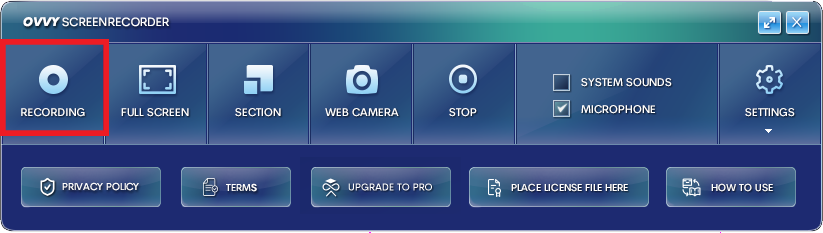
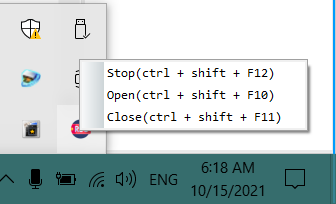
RightClick the Ovvy Icon in your system tray and select STOP to stop recording.
Click SETTINGS to further fine tune things.
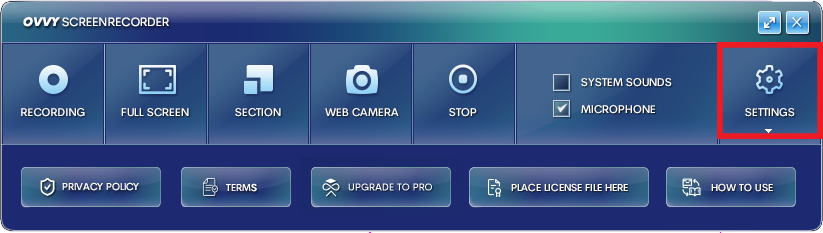
You can change BITRATE settings if you wish.
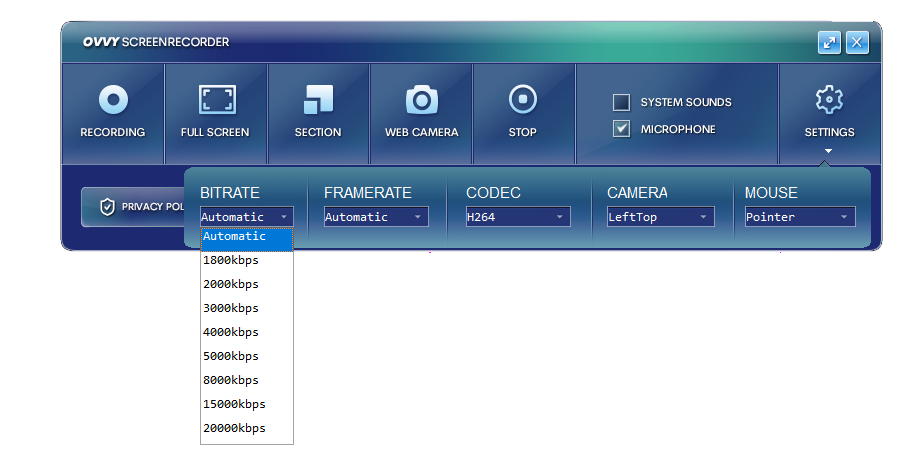
You can change FRAMERATE settings if you want.
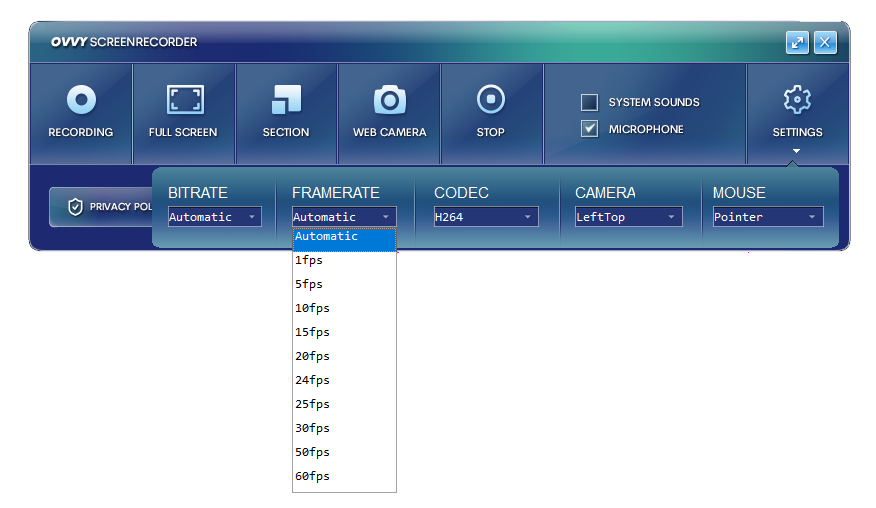
You can change CODEC if you so desire.
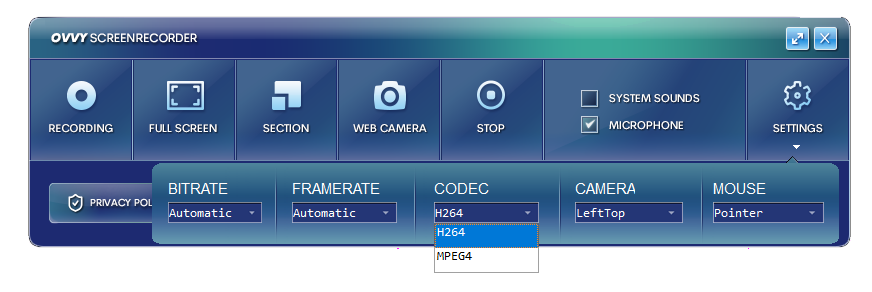
You can decide which part of the screen you want the CAMERA INPUT to be shown.
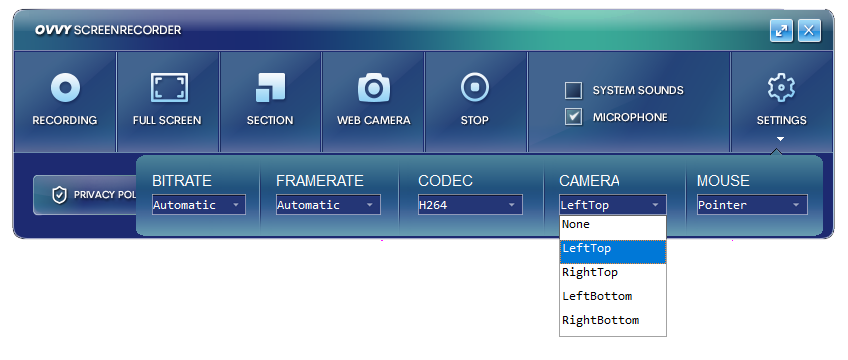
You can change the MOUSE settings to include a highlight if you so desire.
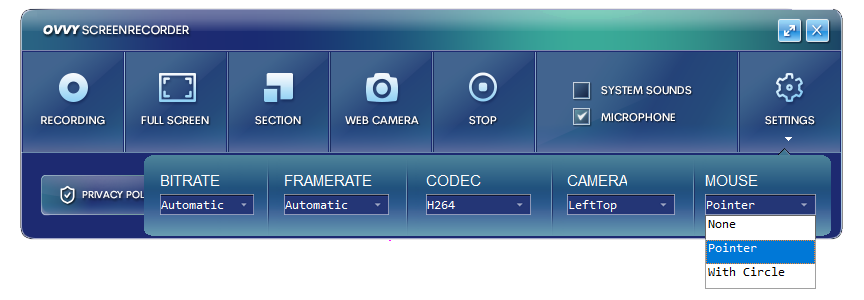
Click LICENSE button to bring up the input box to enter the KEY that you purchased.